P2i Main Dashboard
The P2i Main Dashboard displays by default after successfully logging into P2i. Refer to Login to the P2i Main Dashboard
The main areas of the dashboard are highlighted in the following image.
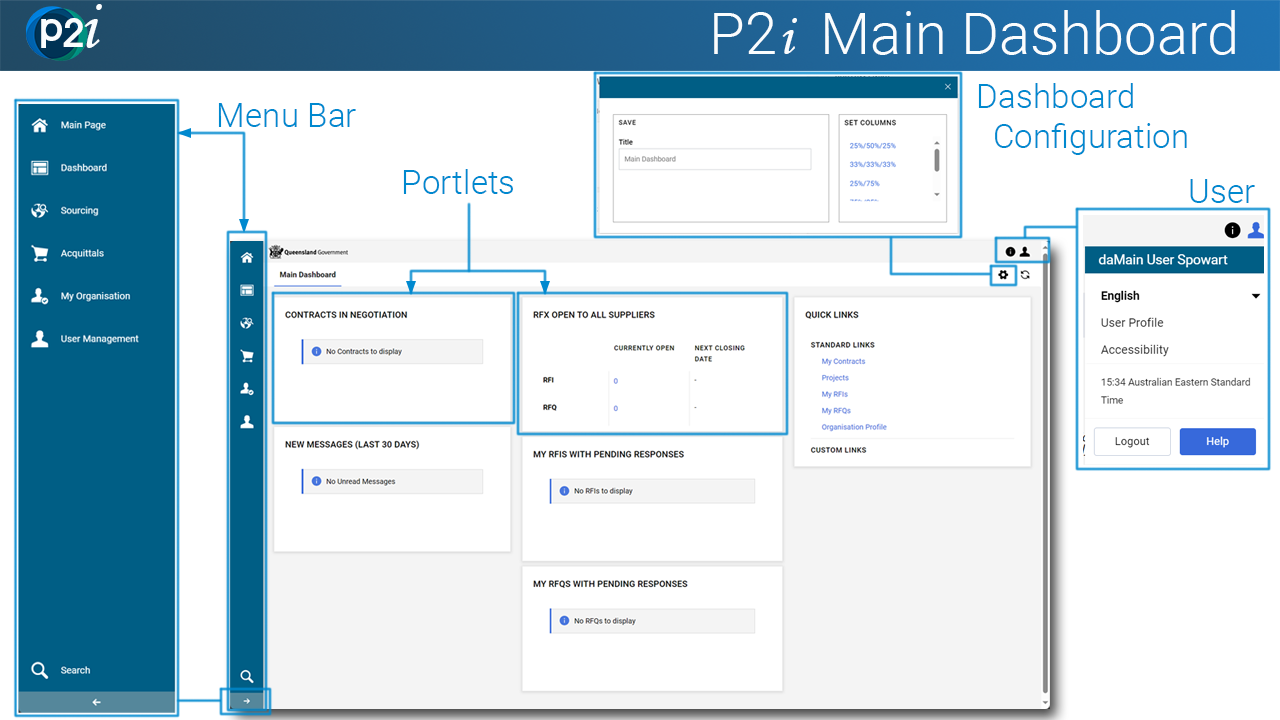
Tip The QUICK LINKS portlet allows easy access to parts of the dashboard instead of clicking through the menu bar. Therefore, consider moving the portlet to the top left. Refer to Rearrange the portlets.
Configuration of the dashboard.
To rearrange the portlets shown on the screen, refer to Rearrange the portlets.
To change the dashboard layout (i.e. number and/or width of portlet columns), refer to Arrange the main dashboard's layout.
Which menu bar icons appear in dependant on the User Rights of the user. Refer to User Rights table.
Tip
-
Click the arrow at bottom of the menu bar. It expands the menu bar to include the name of the first level. This is useful to see the menu's icon name (i.e. its function).
-
Click
 to return to the P2i Main Dashboard.
to return to the P2i Main Dashboard.
Refer to Managing users.
Click ![]() in the top-right corner of the dashboard.
in the top-right corner of the dashboard.
The options available are:
Click  to open the P2i Help Centre.
to open the P2i Help Centre.
Tip The Help Centre has been created to provide easy-to-use instructions on how to use P2i. It includes step-by-step instructions, user simulations, a search function and tutorial videos.
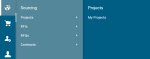
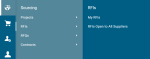
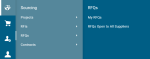

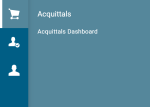
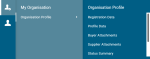
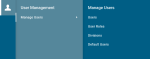
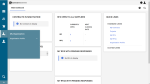


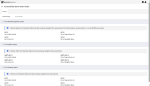
 to close the browser and return to the
to close the browser and return to the 
 to edit the fields
to edit the fields next to view the field changes.
next to view the field changes. .
.
